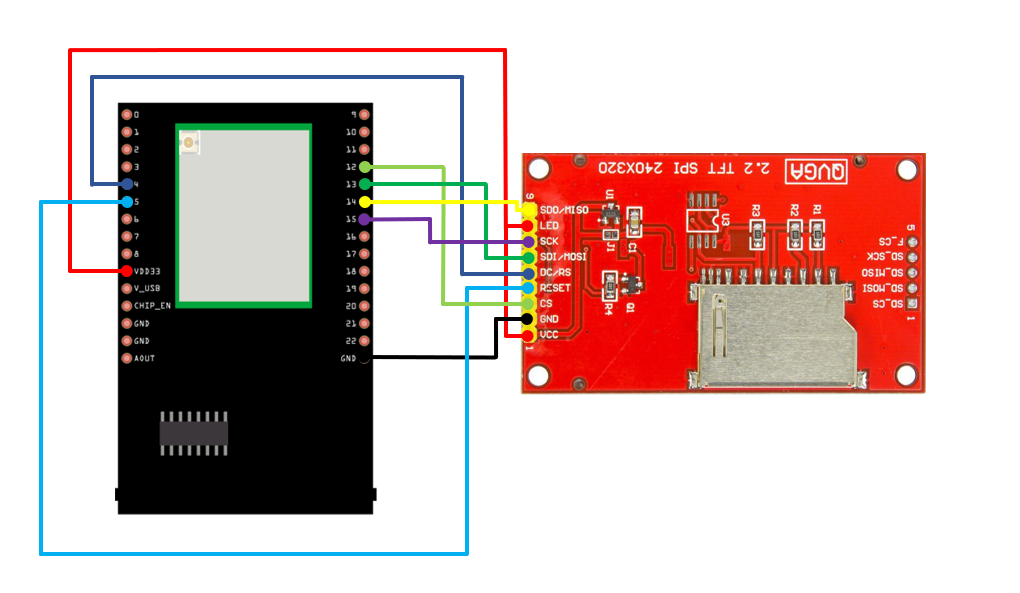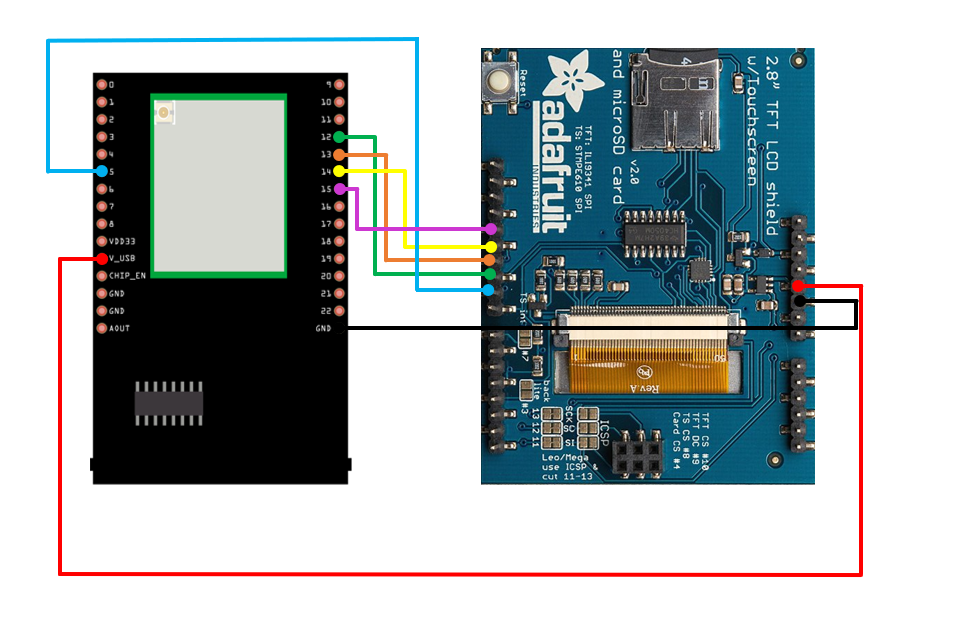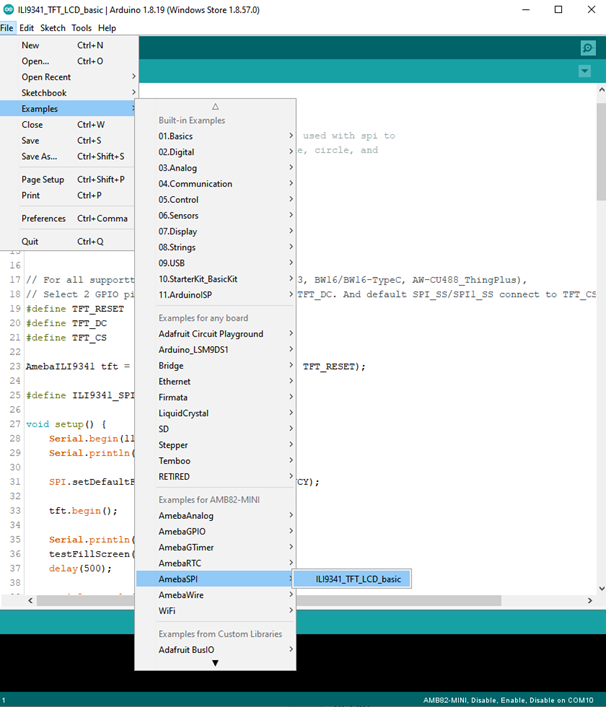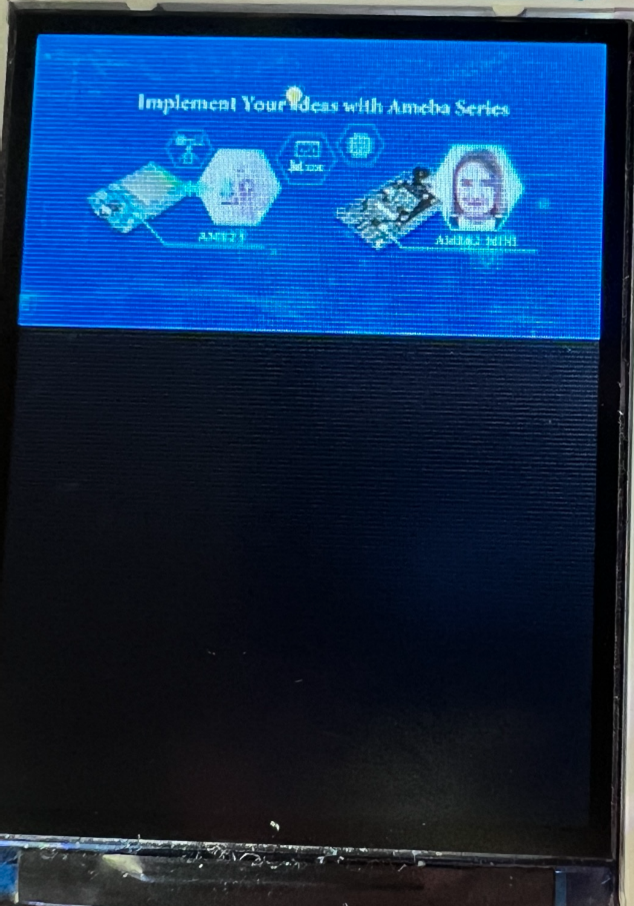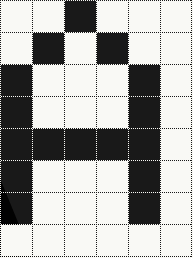LCD Screen ILI9341 TFT
If you are not familiar with SPI, please read Introduction to SPI first.
Materials
AMB82-mini x 1
ILI9341 TFT LCD with SPI interface x 1
Example
We have tested the following two models of ILI9341 TFT LCD with SPI interface:
Adafruit 2.8″ TFT LCD (with touch screen)
QVGA 2.2″ TFT LCD
Common pins in ILI9341 TFT LCD with SPI interface:
MOSI: Standard SPI Pin
MISO: Standard SPI Pin
SLK: Standard SPI Pin
CS: Standard SPI Pin
RESET: Used to reboot LCD.
D/C: Data/Command. When it is at LOW, the signal transmitted are commands, otherwise the data transmitted are data.
LED (or BL): Adapt the screen backlight. Can be controlled by PWM or connected to VCC for 100% backlight.
VCC: Connected to 3V or 5V, depends on its spec.
GND: Connected to GND.
AMB82 MINI and QVGA TFT LCD Wiring Diagram:
AMB82 MINI and Adafruit 2.8” TFT LCD touch shield:
Please note that this shield model enables the backlight by default and pin 8 is not for backlight, and the VCC should be connected to 5V.
Open the example, “File” -> “Examples” -> “AmebaSPI” -> “LCD_Screen_ILI9341_TFT”
Besides, it can also display any user images based on the screen size. Using the online Image converting tool here that supports input images in png, .jpg and .gif ad output as .c file. Upon converting is done, place the .c file in our template Amebalogo.h file and upload the code again.
Code Reference
- RGB 16-bitILI9341 uses RGB 16-bit to display colors. Different from RGB 24-bit, it uses 5 bits for red, 6 bits for green, 5 bits for blue. For example, the RGB 24-bit representation of sky blue is 0x87CEFF, that is in binary:
Red: 0x87 = B10000111
Green: 0xCE = B11001110
Blue: 0xFF = B11111111
and converted to RGB 16-bit:
Red: B10000
Green: B110011
Blue: B11111
Then concatenate them, which forms B1000011001111111 = 0x867F
Drawing of ILI9341
First you must specify the range of the rectangle to draw, then pass the 2-byte RGB 16-bit color to ILI9341 corresponding to each pixel one by one, in this way ILI9341 fills each color to each pixel.
You still must specify the drawing range even though the range covers only one pixel.
From the rules we mentioned above, we can conclude that drawing vertical or horizontal lines are faster than diagonal lines.
Printing text on ILI9341
In our API, each character is 5x7 but each character is printed to size 6x8 (its right side and below are left blank), so as to separate from next character. For example, the character “A”:
The font size represents the dot size. For example, if the font size is 2, each dot in the character is a 2x2 rectangle
Screen rotation
ILI9341 provides 0, 90, 180, 270 degrees screen rotation.
If the original width is 240 and original height is 320, when the screen rotates 90 degrees, the width becomes 320 and the height becomes 240.