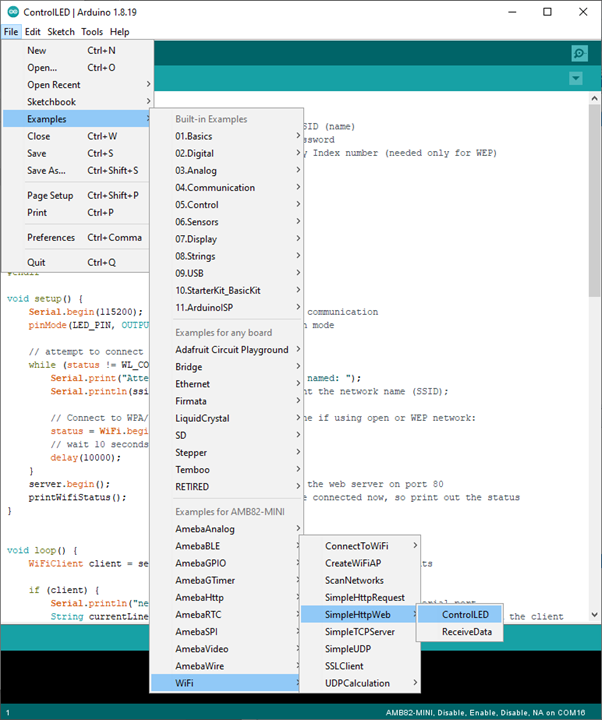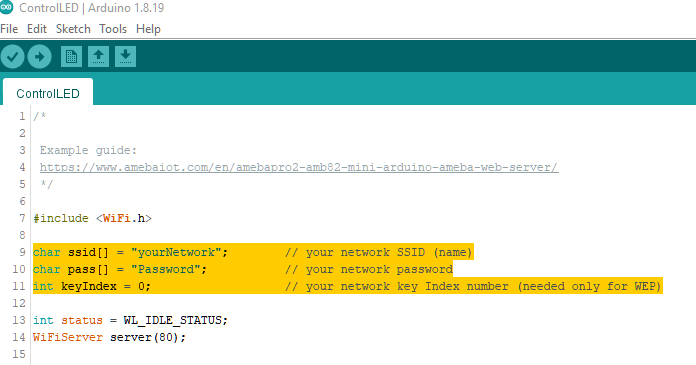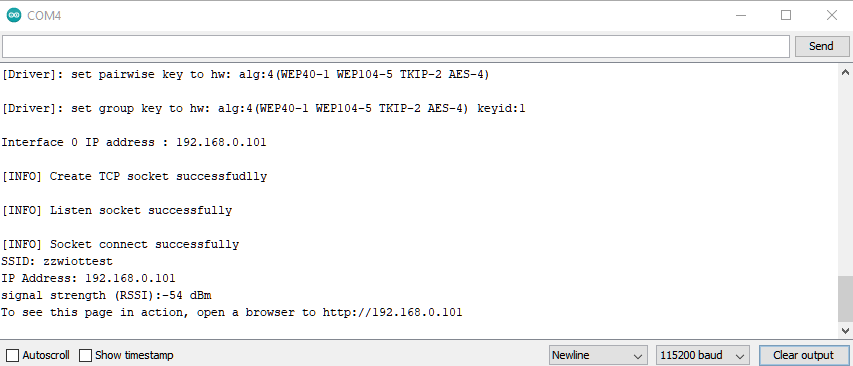Simple Http Server to Control LED
Materials
AMB82-mini x 1
Example
In this example, we connect Ameba to WiFi and use Ameba as server, the user can control the LED on/off through a webpage. The on-board LED will be used for this example.
Then open “File” -> “Examples” -> “WiFi” -> “SimpleHttpWeb” -> “ControlLED”
In the sample code, modify the highlighted snippet to corresponding information.
Upload the code and press the reset button on Ameba. When the connection is established, you will see the message “To see this page in action, open a browser to http://xxx.xxx.xxx.xxx” in the Arduino IDE, as shown in the figure:
Next, open the browser of a computer or a cell phone under the same WiFi domain, enter the address in the message.
In the webpage, you can turn on/off the LED.
Code Reference
Use WiFi.begin() to establish WiFi connection.
To get the information of a WiFi connection:
Use WiFi.SSID() to get SSID of the current connected network.
Use WiFi.RSSI() to get the signal strength of the connection.
Use WiFi.localIP() to get the IP address of Ameba.
Use WiFiServer server() to create a server that listens on the
specified port.
Use server.begin() to tell the server to begin listening for incoming
connections.
Use server.available() to get a client that is connected to the server
and has data available for reading.
Use client.connected to get whether or not the client is connected.
Use client.println() to print data followed by a carriage return and
newline.
Use client.print() to print data to the server that a client is connected to.
Use client.available() to return the number of bytes available for reading.
Use client.read() to read the next byte received from the server the
client is connected to.
Use client.stop() to disconnect from the server the client is
connected to.