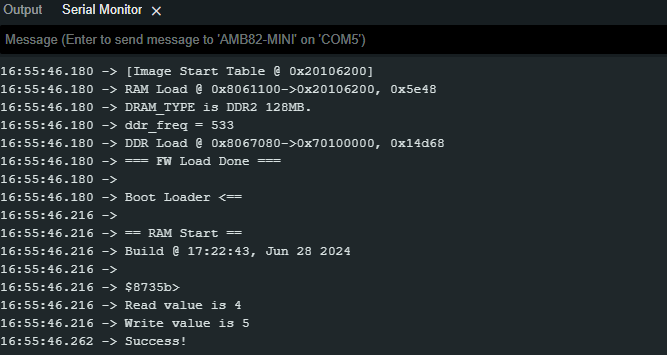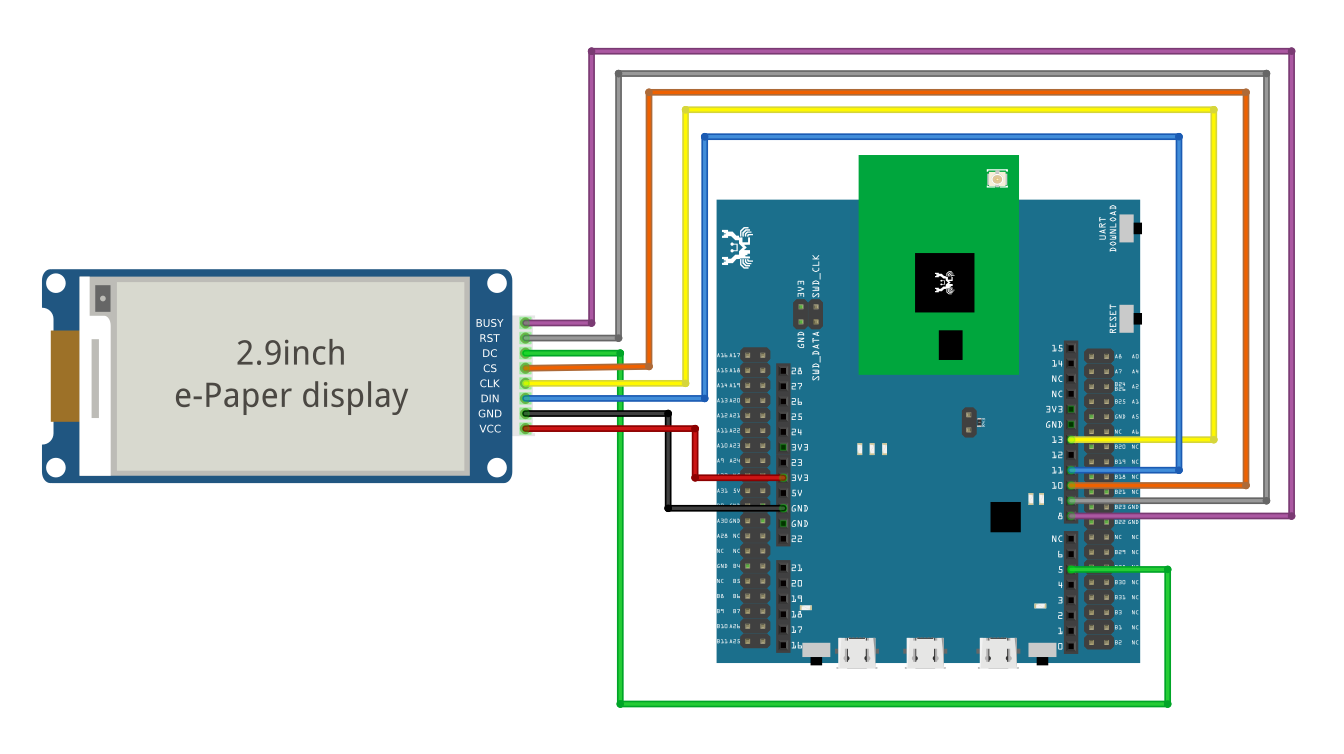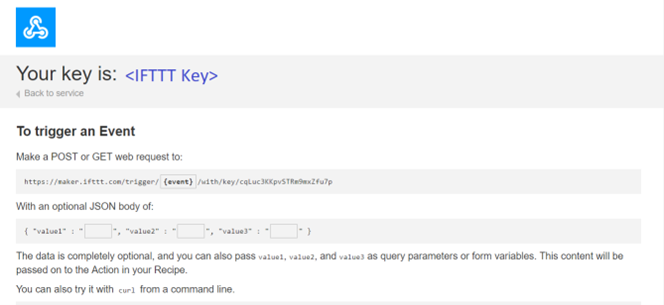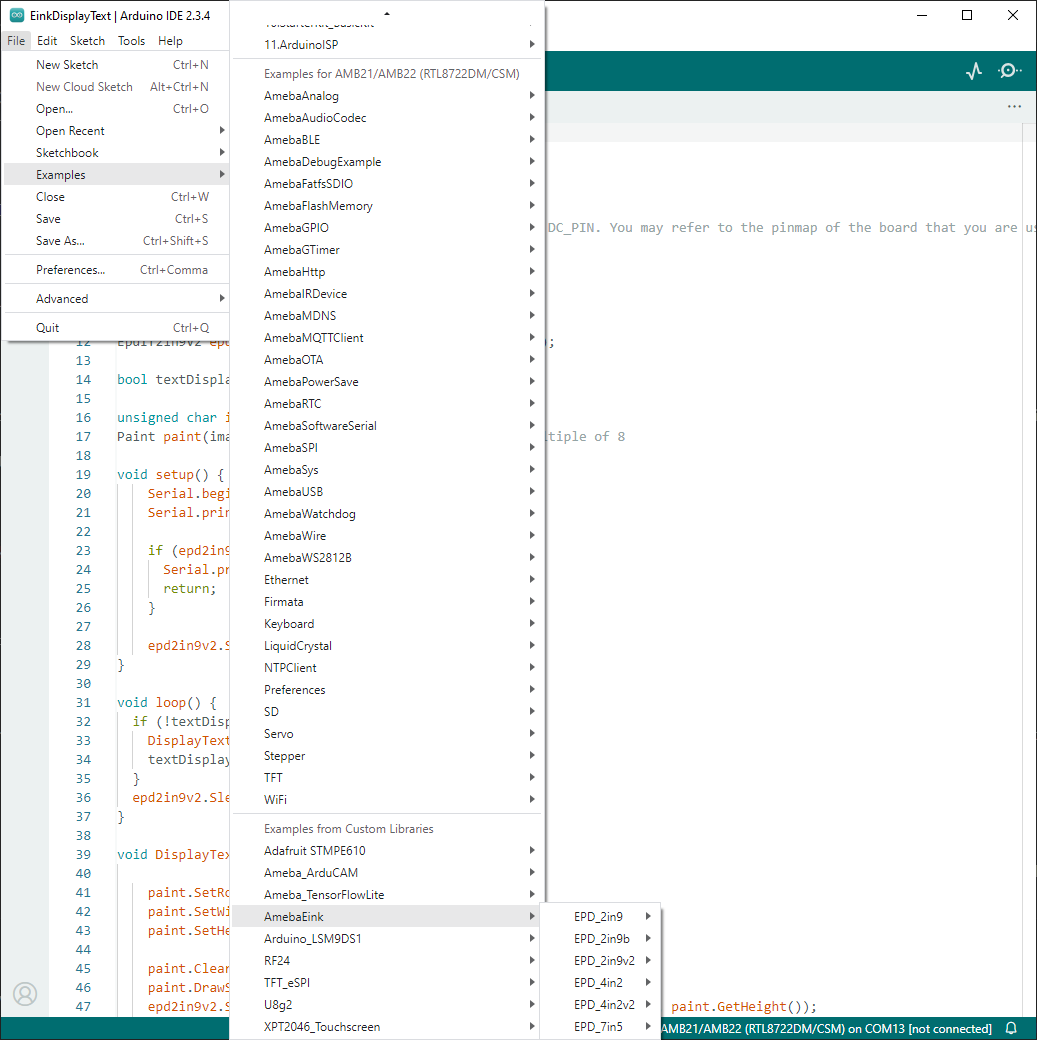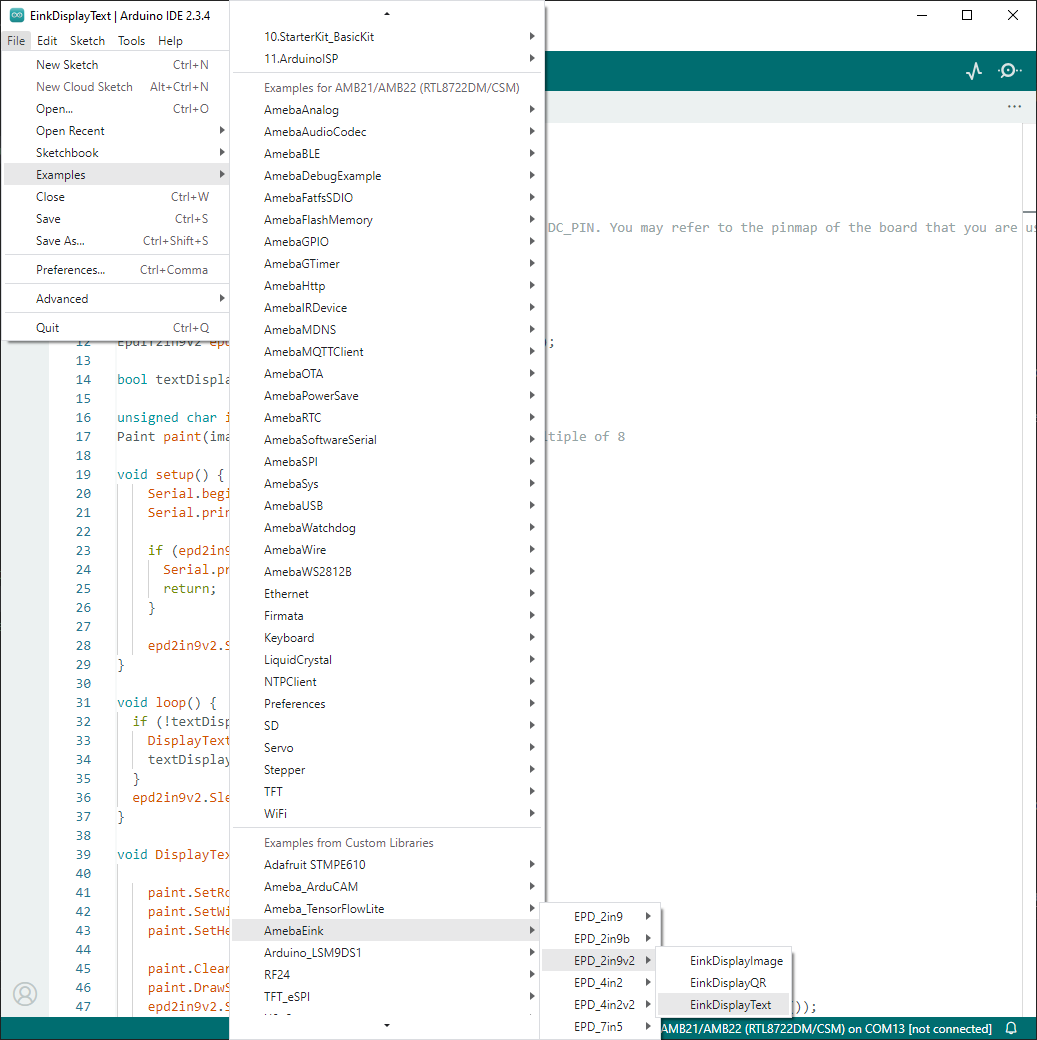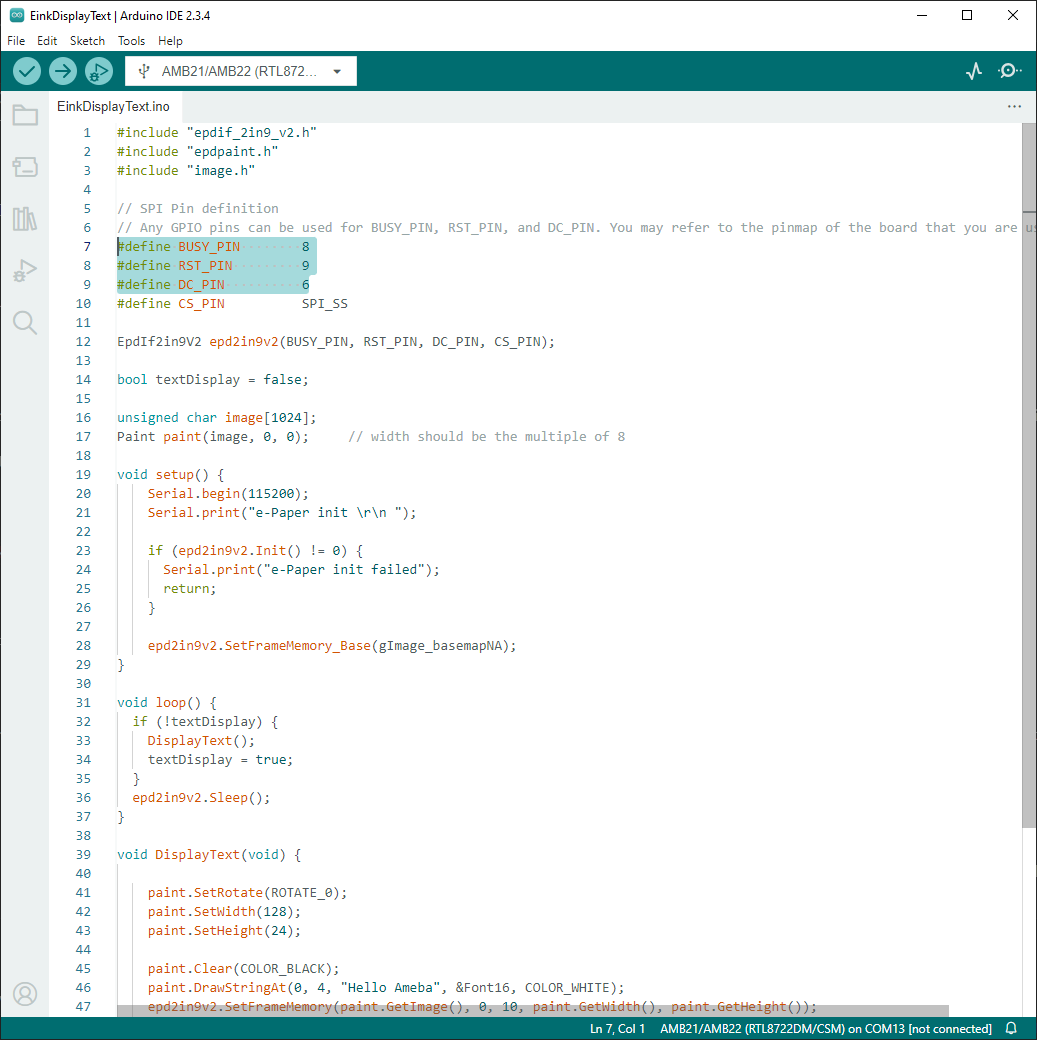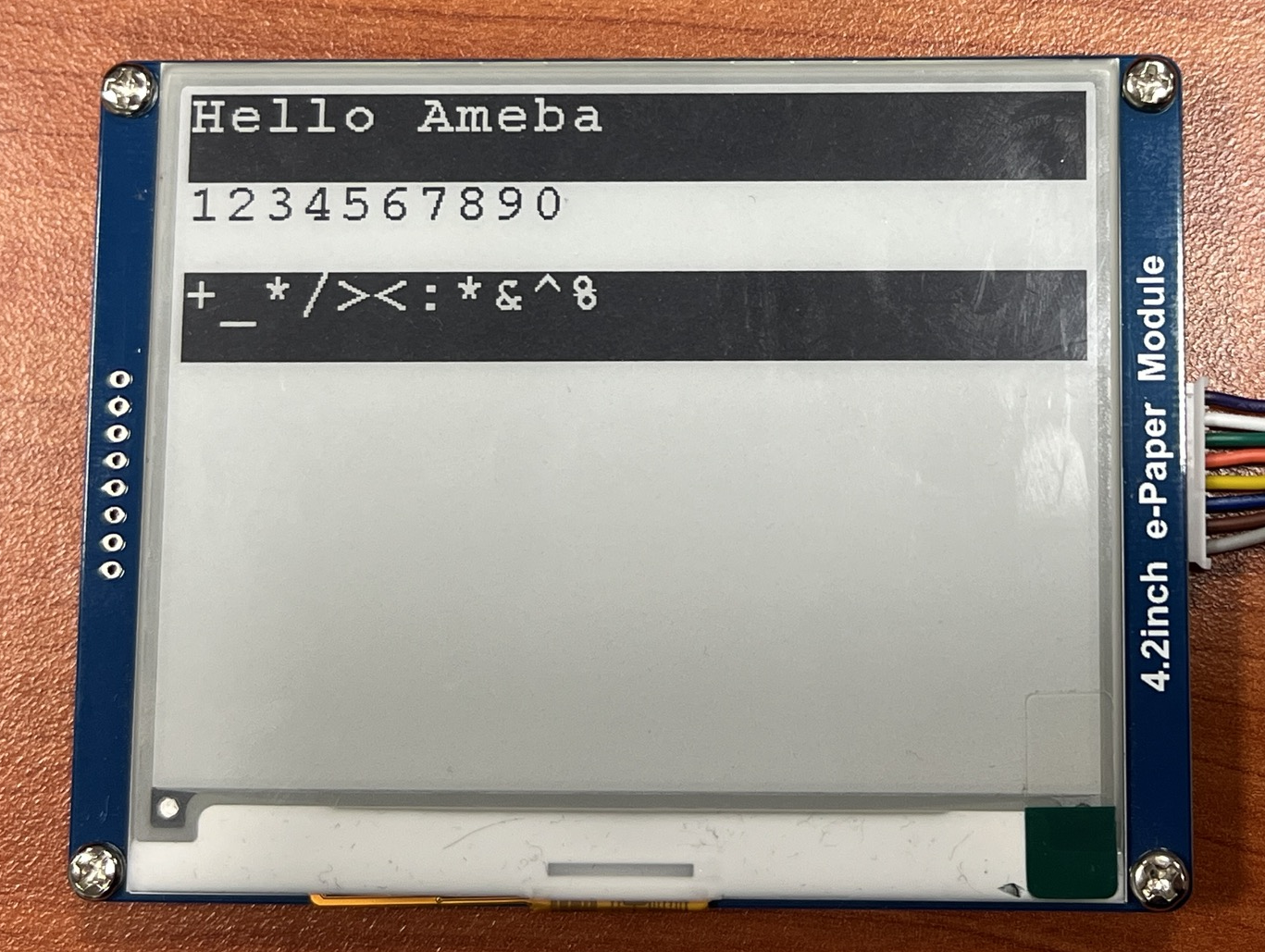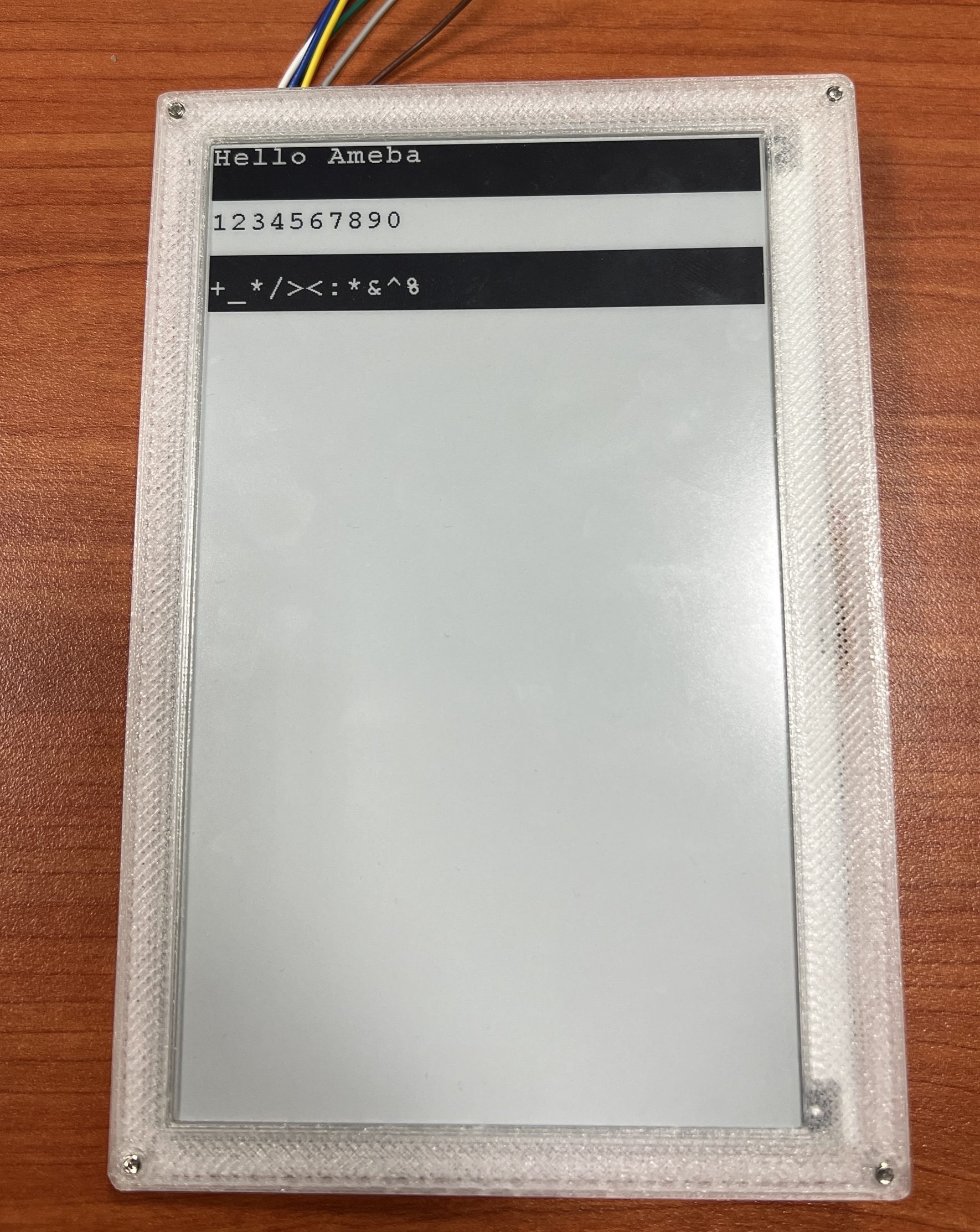E-Paper - Display Text
Materials
AmebaD [AMB21 / AMB22 / AMB23 / AMB25 / AMB26 / BW16 / AW-CU488 Thing Plus] x 1
Waveshare E-Paper [2.9inch E-Paper HAT (D)/ 2.9inch E-Paper V2/ 2.9inch e-Paper Module (B)/ 4.2inch e-Paper Module/ 4.2inch v2 e-Paper Module/ 7.5-inch E-Ink display HAT] x1
Example
In this example, AmebaD boards will be used to connect to a Waveshare e-Paper module (2.9inch/ 4.2inch/ 7.5inch) to display texts. The display uses the flexible substrate as base plate, with an interface and a reference system design. You may refer to the official datasheet to know more information about these modules.
AMB21/22 wiring diagrams:
2.9inch HAT (D) e-Paper Module
2.9inch E-Paper V2 e-Paper Module/ 2.9inch e-Paper Module (B)
4.2inch e-Paper Module/ 4.2inch v2 e-Paper Module
7.5-inch e-Paper Module Do note that Display Config should be set to B and Interface Config should be set to 0.
Download the Eink zip library, AmebaEink.zip, at https://github.com/Ameba-AIoT/ameba-arduino-d/tree/master/Arduino_zip_libraries. Then install the AmebaEink.zip by navigating to “Sketch” -> “Include Library” -> “Add .ZIP Library…”.
Eink examples are categorised based on the size and modules of the e-Paper display.
Open one of the “EinkDisplayText” examples. For example, “File” → “Examples” → “AmebaEink” → “EPD_2in9v2” → “EinkDisplayText”:
You may choose any GPIO pins for Busy, Reset and DC pin.
Upload the code to the board and press the reset button after uploading is done. You will find these texts displayed on the boards:
The 2.9-inch e-Paper Module (B) supports three colours—red, black, and white. Therefore, it can display red on the e-Paper display shown on the most left.
Code Reference
[1] We use Good Display GDEH029A1 2.9 Inch / 296x128 Resolution / Partial Refresh Arduino Sample Code to get the e-Paper successfully Display: http://www.good-display.com/product/201.html
[2] EPD libraries can be obtained from: https://github.com/waveshare/e-Paper
[3] Generate a QR code on the E-paper module: https://eugeniopace.org/qrcode/arduino/eink/2019/07/01/qrcode-on-arduino.html